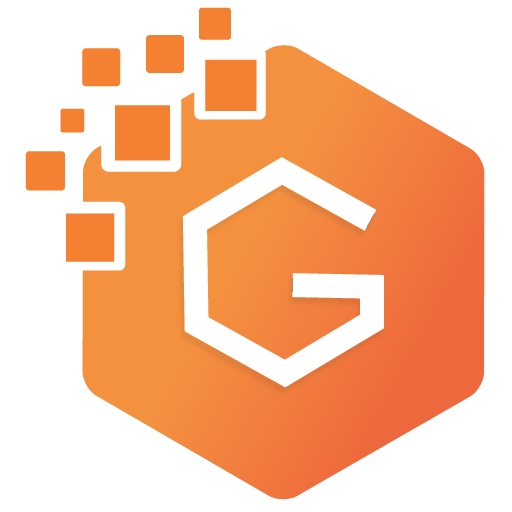How To Empower Your Website With the WordPress Block Editor
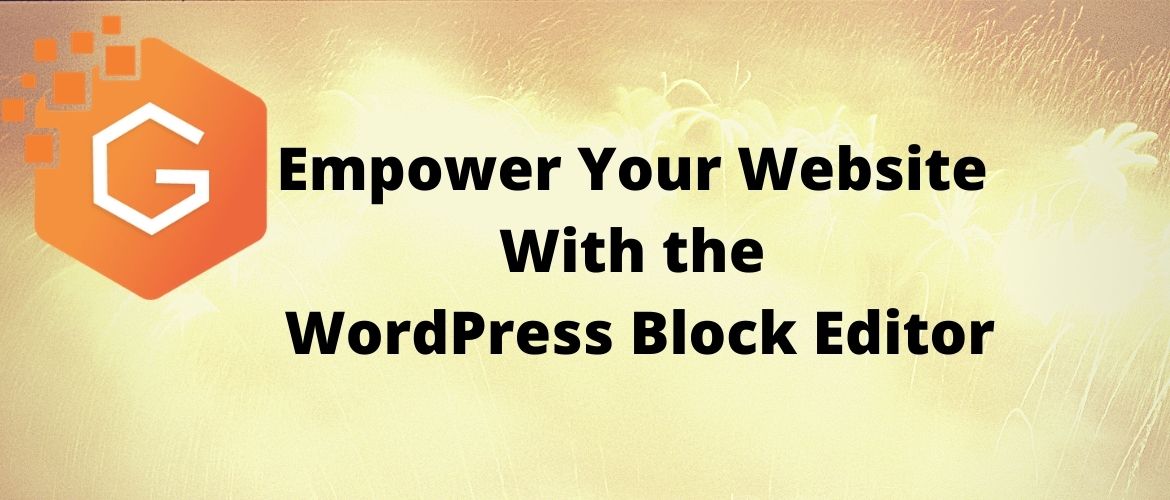
Did you know that WordPress accounts for 35% of the entire Internet? Thanks to its incredible flexibility, the content management system is able to support websites from small personal blogs to entire franchise services like Sony Music.
Keeping a strong online presence is essential to succeeding as a business in today’s market. It gives clients and partners an easy avenue to learn about your products and services, as well as your organization as a whole. WordPress offers a convenient platform for companies of any size to build their own websites without extensive technical knowledge.
WordPress itself has been improving its platform consistently. One of the most recent major updates, WordPress 5.0, introduces Project Gutenberg, also known as the block editor. It’s a revamped way to create visually beautiful blogs and pages or other WordPress content for your business.
If you want to hit the ground running, here’s a guide to all the essentials you should know for working with Project Gutenberg and all the new tools in WordPress 5.0.
A Block-Based Approach
In addition to a redesigned user interface layout, Project Gutenberg introduces a new way to create and edit content: blocks. Blocks can take the form of many multimedia page elements, including but not limited to:
- Text
- Images
- Video
- Audio
- Lists
- Widgets
You can expand your options using third-party plugins too. While previous WordPress pages were made in what was essentially a word processor, WordPress 5.0 divides every page into modular pieces of content known as blocks.
Blocks are easy to learn, organize, and work with. Even beginners and starting businesses will have no issues adding content, organizing components, and moving elements around the page. This unparalleled flexibility and intuitive design uses modularity to streamline web development, making it superior to the previous WordPress editor. You cannot afford not to use blocks.
Recommended Block Plugins to Try Out
Much like how third-party “apps” have greatly increased the usability of smartphones for the average user, WordPress plugins allow organizations to include customized content that would otherwise be difficult to implement. Some examples of plugins to try for your new site include:
Atomic Blocks
This free extension is a collection of 15 new blocks that the default WordPress editor leaves out. These include advanced columns, a newsletter, a pricing page, a testimonial, a call-to-action, and a divider. eCommerce websites can take advantage of these features to raise conversion rates.
Block Gallery
The blocks available in this collection will give you galleries to work with. Whether you want to advertise gardening services or an art exhibition, these carousel sliders and stacked galleries will bring extra flair to your image-heavy site.
The WP Call Button
This extension puts a “click-to-call” button on your website. Mobile visitors can quickly get in contact with your business using this block. It also tracks clicks with Google Analytics to help you determine best-performing pages.
The Limitations of Gutenberg
The block system greatly enhances how users can edit individual posts on a website, but it will take a few more updates before businesses can effectively use it for full pages and sites. This drawback is due to a few missing features:
- Built-in support for columns. While some third-party plugins have basic column functionality, you will still find more detailed column organizers in other editors.
- There are currently a few pre-made templates available.
- The “drag and drop” nature of the blocks may still feel stiffer and less “free form” than on other solutions.
- Advanced styling actions like custom margins are still missing.
WordPress is continuing to develop its content management system, and we can expect these features soon. For now, more complicated projects from larger companies may call for other page builders.
How To Use WordPress 5.0
There are multiple comprehensive guides on the Internet for learning the ins and outs of WordPress 5.0. Chances are that your business won’t be using every single feature, so don’t be afraid to pick up new skills as you go along.
A basic introduction to how blocks work and how to implement them into your agency’s website will give you a running start.
Getting Started
When you create a new page, the first block is always the title followed by a paragraph by default. You can add additional elements using the “plus” button found on the top left or near your cursor.
This button shows you the most commonly used block types. You can search for specific items as well in this popup window.
Customizing Blocks
Whether it’s a paragraph, image, widget, or otherwise, each block includes a special toolbar right above it with basic actions. A paragraph block, for instance, includes bold, italics, alignment, adding links, and others.
You also get a sidebar of additional settings on the right when you have a block selected. You can also move blocks up and down the page easily.
Saving Reusable Blocks
One way to optimize your workflow is to save blocks to reuse later. “Reusable blocks” allows you to recycle common page elements for a consistent design. The built-in block manager gives users the option to edit and delete their custom blocks. Finally, you can export blocks for use on other pages and sites later.
A Few Extra WordPress 5.0 Tips
Now let’s talk about a few useful tidbits regarding WordPress 5.0 that are worth knowing. When it comes to choosing a theme, most themes from previous versions should work fine. It’s recommended, however, to choose one that offers explicit compatibility with 5.0.
These themes often come with integrated styling options that work well with the block system. You might be working with your blocks and immediately see how they will look when published (i.e. a “what you see is what you get” format).
It’s also worth checking for themes with pre-made layouts. If you’re looking for a quick start to your site, just insert your content into these themes.
What About Sites Made in the Old Editor?
Rest assured, if your business owns a website made using older versions of WordPress, it will still function perfectly n
ow. Project Gutenberg will automatically convert the site into a “classic editor” block. This legacy plugin will continue to receive official support until 2022.
For old themes and plugins, there’s a high chance they will be updated for 5.0 as well. WordPress gave developers a long development time to port their plugins to the new version.
If any of your plugins do not function in the new update, your options include installing the classic editor plugin, requesting the developer to port it, or just finding an alternative plugin to do the job.
Take Your Website to the Next Level
As WordPress continually improves with regular updates, businesses must stay tuned for new features coming in the future that can help them boost conversion rates and public popularity through their websites. Switch to WordPress Block editor if you have not done it yet.
Building a successful online presence for your company, regardless of its size and industry, is much easier with WordPress’s new editor. But remember, there’s more to a successful business site than just content.