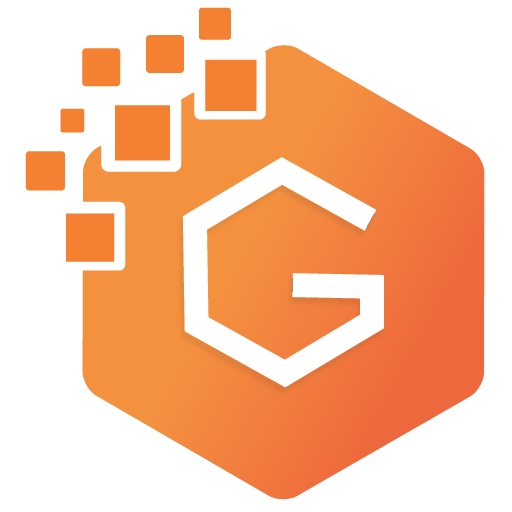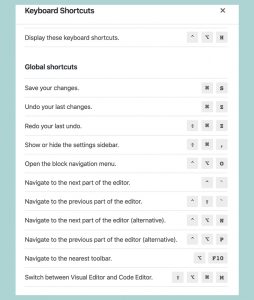7 Tips To Increase Work Efficiency In Gutenberg Editor
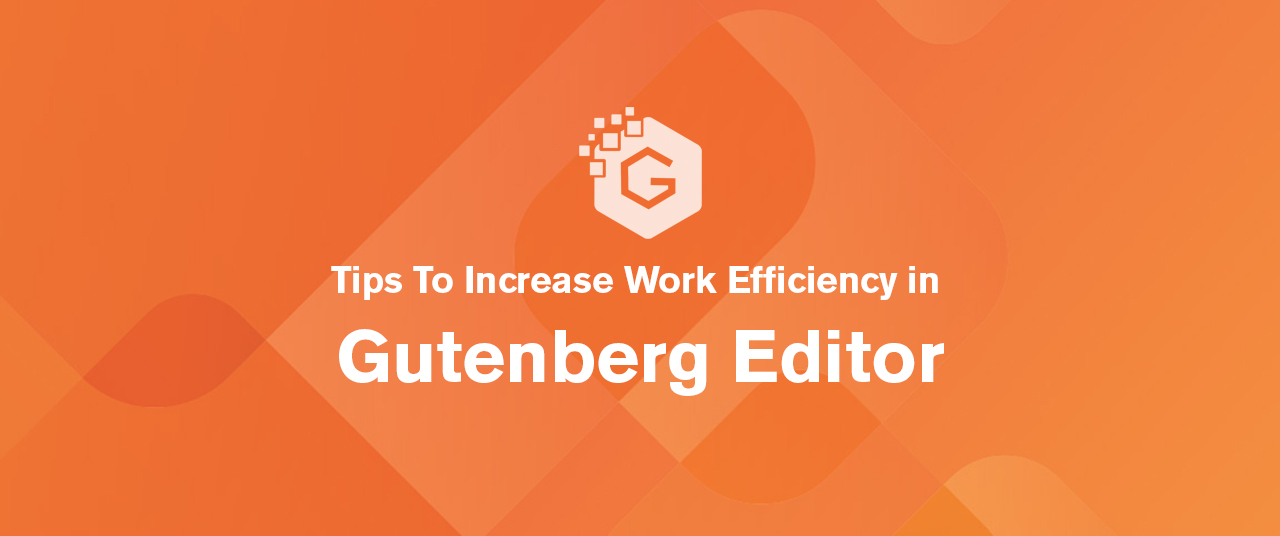
After the introduction of Gutenberg in WordPress with version 5.0, it ultimately took the entire content publishing experience to the next level. It allows users to create any type of website content with its block-based components. In fact, the birth of Gutenberg made lots of WordPress users to create amazing website layouts without using other page builders.
But at the initial stage of its release, many users did not find it easy. because of its complexity, many people switched back to the classic editor. Those who tried to understand its advantage, they got it and utilized its awesome features. Once you are familiar with its functionality and features, you will find it a piece of cake that you don’t want to miss.
In this post, I am going to list out some of the tips that you can implement to increase your work productivity with the Gutenberg editor.
Tips To Increase Work Efficiency in Gutenberg Editor
- Use Slash (/) to Add New Block
- Use of Other Shortcut Keys
- Copy and Paste the Link Directly
- Reusable Blocks
- Three Modes of Layout
- Remove Unnecessary Blocks
- Get Block Builder
1. Use Slash (/) to Add New Block
This is one of my favorite shortcut keys available in the Gutentor. This feature may not be well-known to many users but this is a fantastic feature that shows the list block options. This shortcut key will help you to save your time when you want to quickly find the block you want.
Just press “/” to get the list of the block and quickly add it to your post of the page.

1. Use of Other Shortcut Keys
Shortcut keys are always a better option for quick actions on the computer. There are lots of shortcut keys you can use to speed up your workflows. Some of the important keys are listed below.
| Shortcut | Mac | Windows |
|---|---|---|
| Show/Hide Right Sidebar | CMD + Shift + , | CTRL + Shift + , |
| Change the block type after adding a new paragraph | / + (start typing block name) | / + (start typing block name) |
| Create Link from Selection | CMD + K | CTRL + K |
| Duplicate the Selected Block | CMD + Shift + D | CTRL + Shift + D |
| Undo | CMD + Z | CTRL + Z |
| Redo | CMD + Shift + Z | CTRL + Shift + Z |
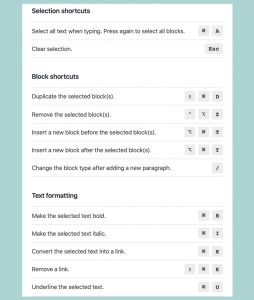
You can open the list of shortcut keys from the right side setting.
- Click in the three vertical dots from the top right corner.
- Under tool, you can find the keyboard shortcut
Or you can get the list of shortcuts with Control+Option+H in MAC and Shift + Alt + H.
4. Copy and Paste the Link Directly
Another quick tip for speed up your content creation in Gutenberg editor is by copying and pasting the link directly. Although this can be done in the classic editor, this option always saves you time and effort. According to my experience, copying and pasting in the Gutenberg editor is ways faster than in classic edits.
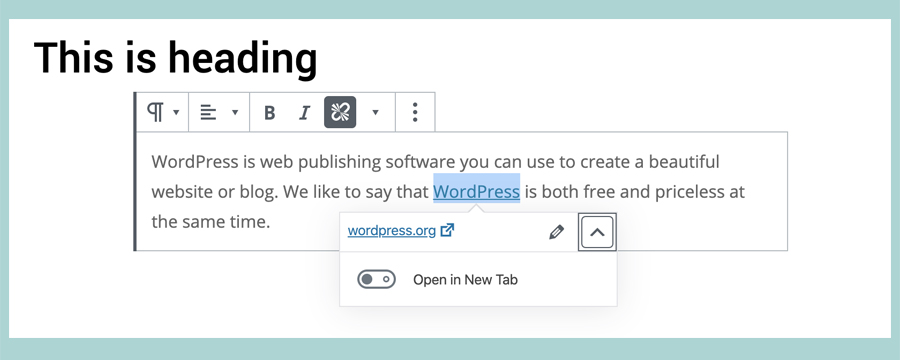
5. Reusable Blocks
Take full advantage of the Gutenberg reusable block. This feature will be useful whether you are working with the landing page or multifunctional websites. This option lets you use the same block multiple times whenever you want. You just need to save your block. You can always find your reusable blocks by clicking on the “+” icon, which is located at the top of the editor.
Once you fully customize the specific block,
- Click in the three dots at the top of the block.
- Add to Reusable Blocks
- Name it and save
- Find out the reusable blocks section by clicking in the (+) sign on the top of your page. There you find reusable blocks option as shown in the image below.
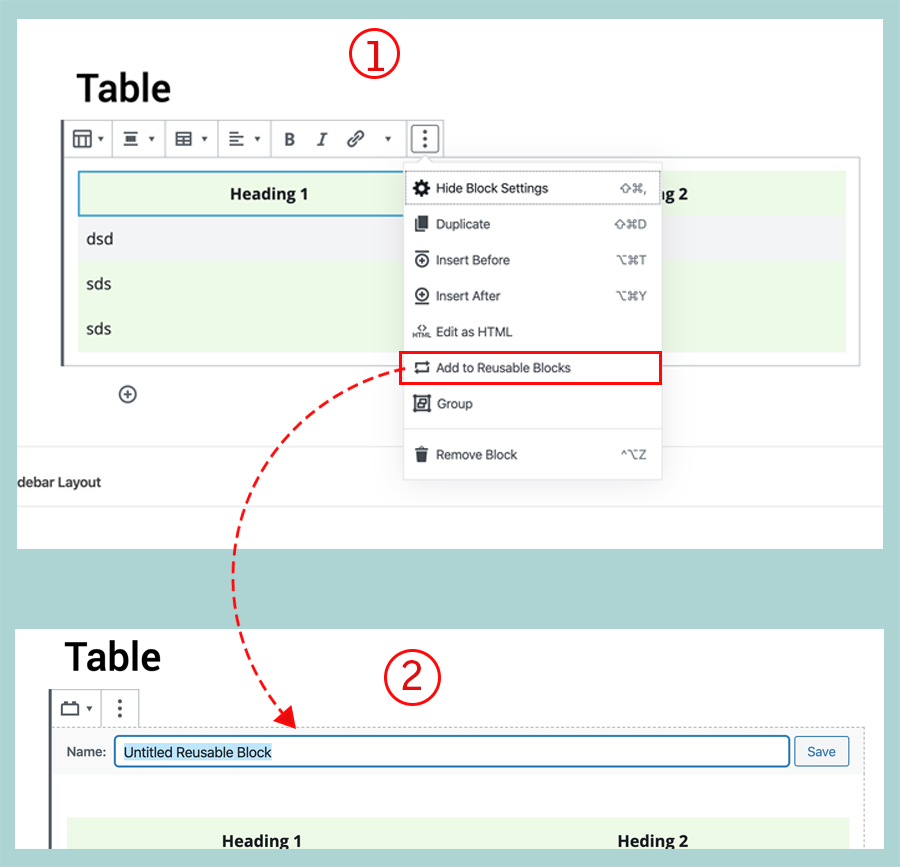
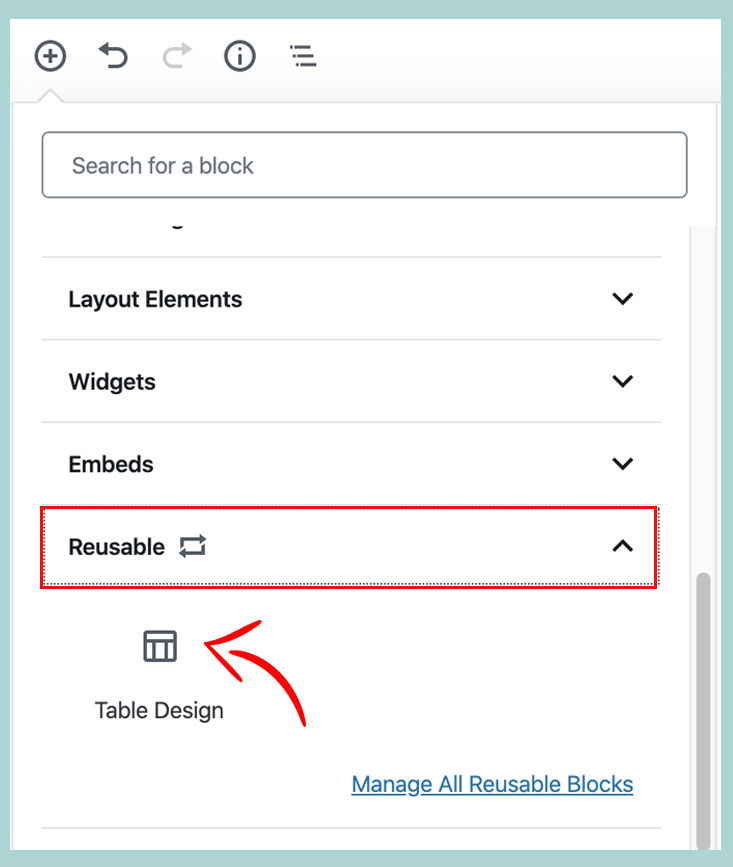
4. Three Modes of Layout
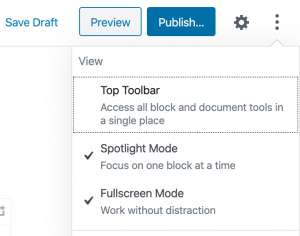
Gutenberg comes with three modes of editor interface. They are Tops Toolbar, Spotlight Mode, and Fullscreen Mode. You can switch between these modes to effectively work on the editor interface.
- Top Toolbar – This toolbar gets a fixed position and remains common for the rest of the blocks. You can access all blocks and document tools in a single place. To activate a global toolbar, you’ll have to click on a block and the toolbar will be visible at the top.
- Spotlight Mode – With this option, you can work on your blocks without having any distractions. The block that you are working on will remain active and the rest of the blocks remains gray. This way, you can focus on a single block at a time.
- Fullscreen Mode – As the name suggests, this mode will remove all the admin dashboard components and only show the editor interface.
6. Remove Unnecessary Blocks
As we all know, there are lots of default blocks available in the Gutenberg editor. This option allows you to choose the required one from different blocks. But sometimes you may feel that having lots of blocks may create confusion while searching for a particular block. In this case, you can disable some of the blocks with the use of Block Manager.
Click in the three dots from the right top corner. You get the Block Manager under Tools section. From this setting, you can uncheck those blocks which you find unnecessary.

15. Get Block Builder
Gutenberg itself of the block-based editor. You can design and customize each element in a flexible way as you like. But block builders like Gutentor adds great value to the Gutentor editor. It’s readymade blocks and templates are great choices for any designer to build any type of website.
Gutenberg block-based page builders are built with lots of ready-made blocks. It extends Gutenberg editor with a large variety of beautiful blocks that can be later switched to build and design your best web pages with some clicks. This makes creating and designing content even more flexible. It minimizes the limitations of any page builders and adds unlimited possibilities so that a user can build any simple to complex WordPress website using the Gutenberg editor.
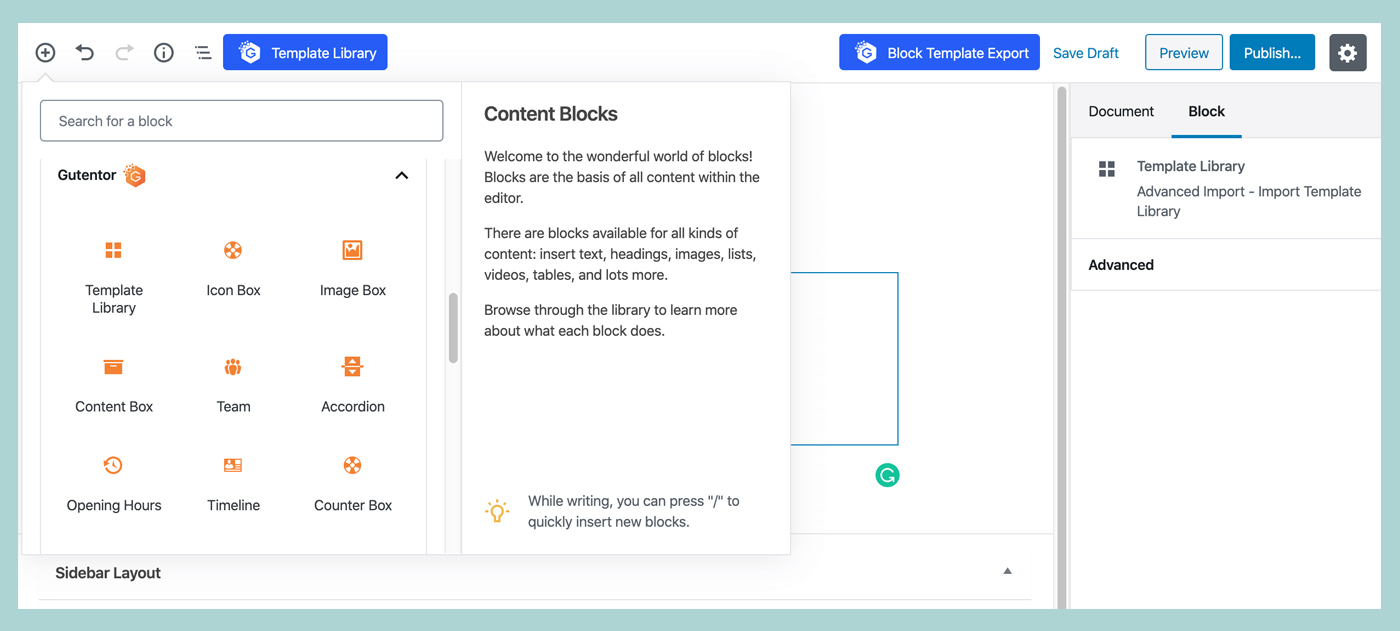
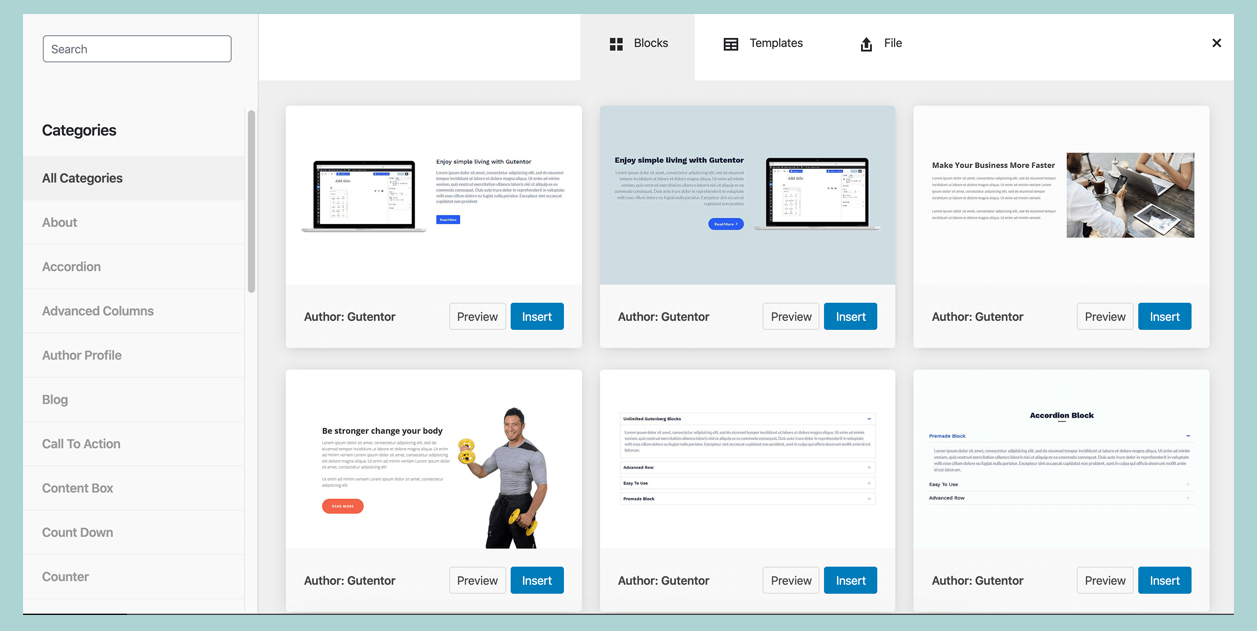
Download Gutentor
Gutentor – Gutenberg Blocks – Page Builder for Gutenberg Editor
Conclusion
Gutenberg is really an awesome update that WordPress came up with. I think the Gutenberg update is one of the good reasons for the rapid growth of WordPress in recent years. There are lots of Gutenberg based page builder such as Gutentor, that extended the features and functionality of the editor.
No doubt, Gutenberg editor is the best of all time for creating any type of the website without any hassle, But, if you follow the above-mentioned tips, you can use it in a more productive and effective way.
Other Posts
- How to Design Tabs Section in Gutenberg Editor?
- How to Creat Restaurant Menu in WordPress Website(With Gutentor)?
- How to Create a Pricing Page (Section) in WordPress?
Keep in touch with our social media channels for each and every updates, tutorials and guides