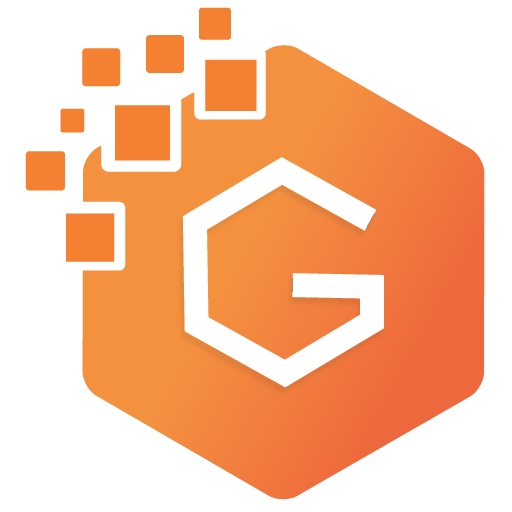How to Design Pricing Section in WordPress?
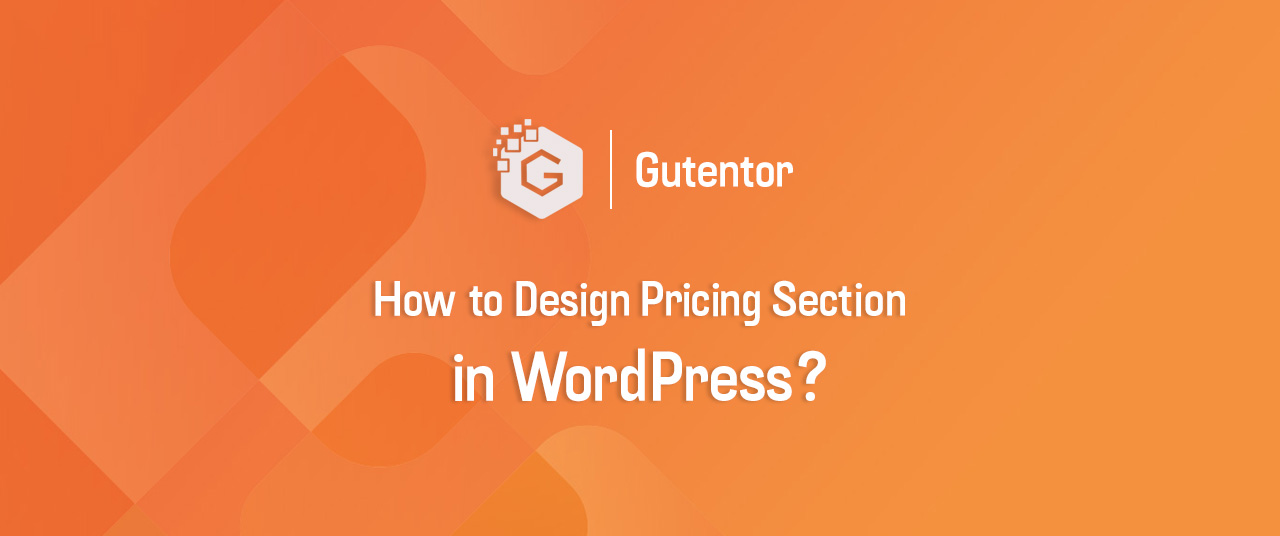
How to Design Pricing Section in WordPress?
A pricing table or section is one of the important pages (section) on a website. Users will be informed about the pricing of the services in the products of the company. A better and precise pricing page helps visitors to understand the price and perform an action.
In this article, I am going to explain how you can design an attractive pricing section of your product and services on a WordPress website.
First of all, you need to download the Gutentor Page Builder plugin. Gutentor is a splendid collection of WordPress page building blocks. Pricing is one of the many blocks available in the Gutentor Blocks.
Download Gutentor
Gutentor – Gutenberg Blocks – Page Builder for Gutenberg Editor
Once you download the plugin, install and activate it.
If you encounter any issue regarding installing and activating the plugin – refer to this documentation.
Create a new page and name the page. As you can see in the following picture.
Note: If you want to showcase your pricing section on the homepage then you can simply insert the Pricing Block.
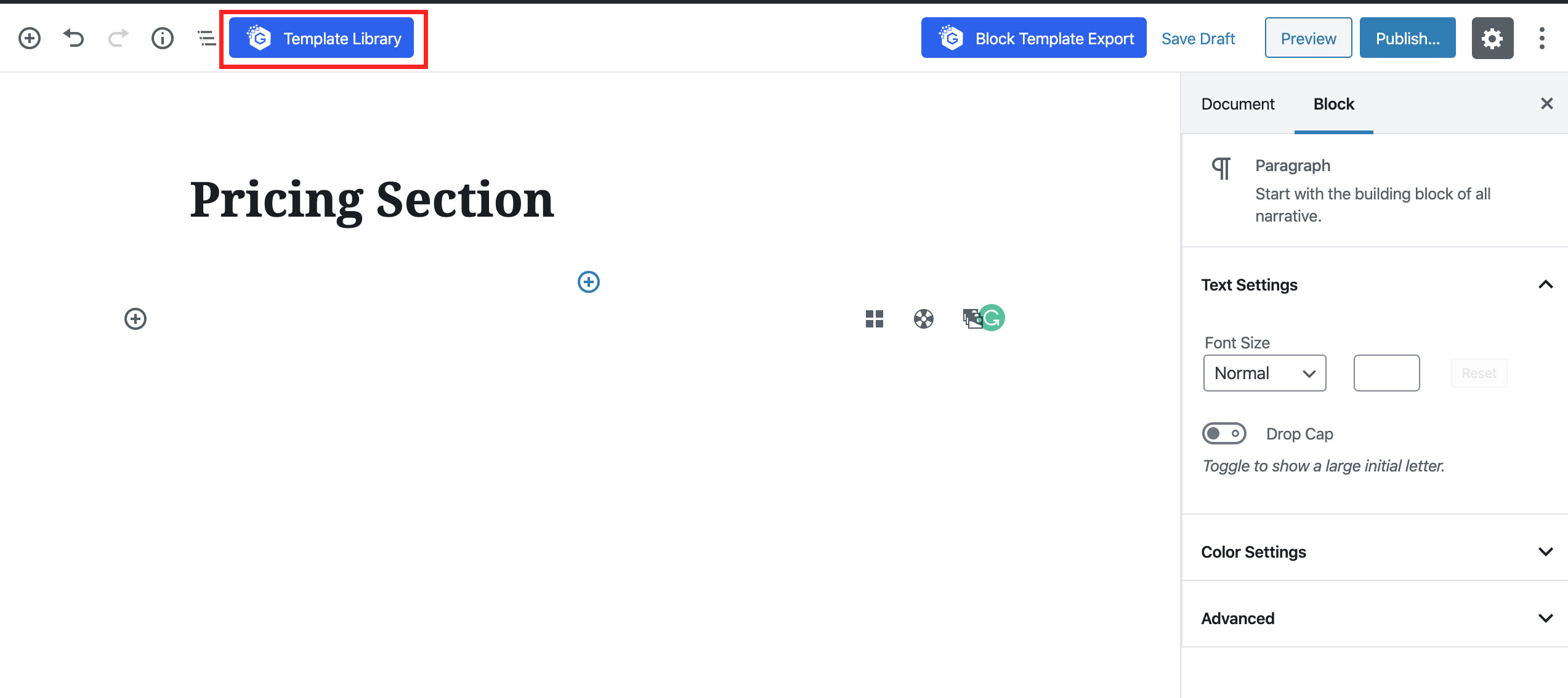
Click in the Template Library shown on the left top side of the page. After you click in the template library, Gutentor blocks will appear. Search for pricing blocks from the category. You can directly search for pricing from the search bar on top as shown on the figure.
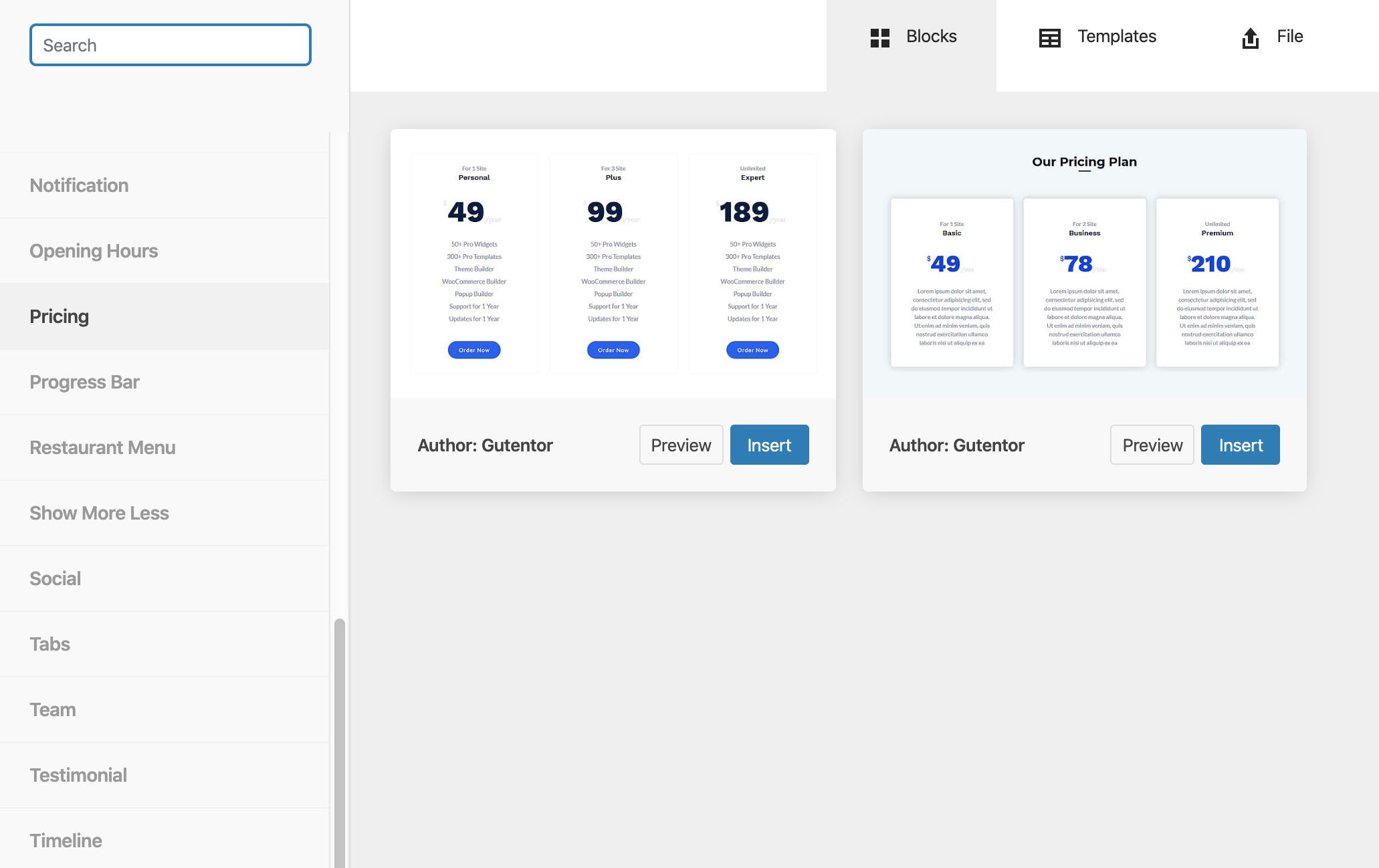
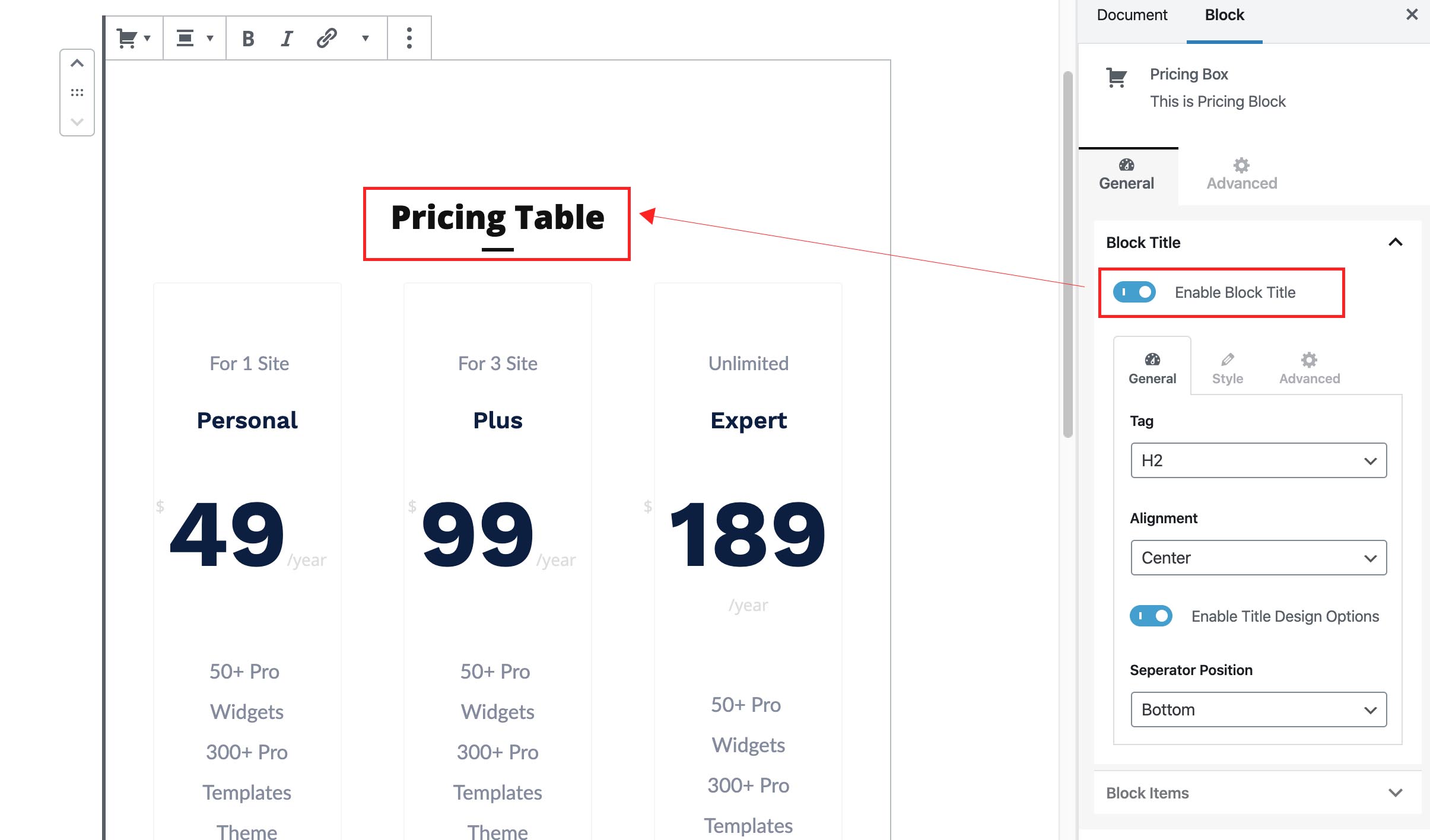
Customizing Blocks
Block Titles – Block titles is the title of the individual blocks of the Gutentor. You can set the tag, alignment, color, and typography of the title.
Location General>Block Title
Block Items – From here, you can choose the templates, different column options and other essential elements of the pricing box. Also, you can style the individual elements as per your preferences. You can check out the video guide about styling the elements below.
Once you are done with the setting, you can publish your page.
Check out the documentation of Pricing Table
Other Posts:
Keep in touch with our social media channels for each and every updates, tutorials and guides